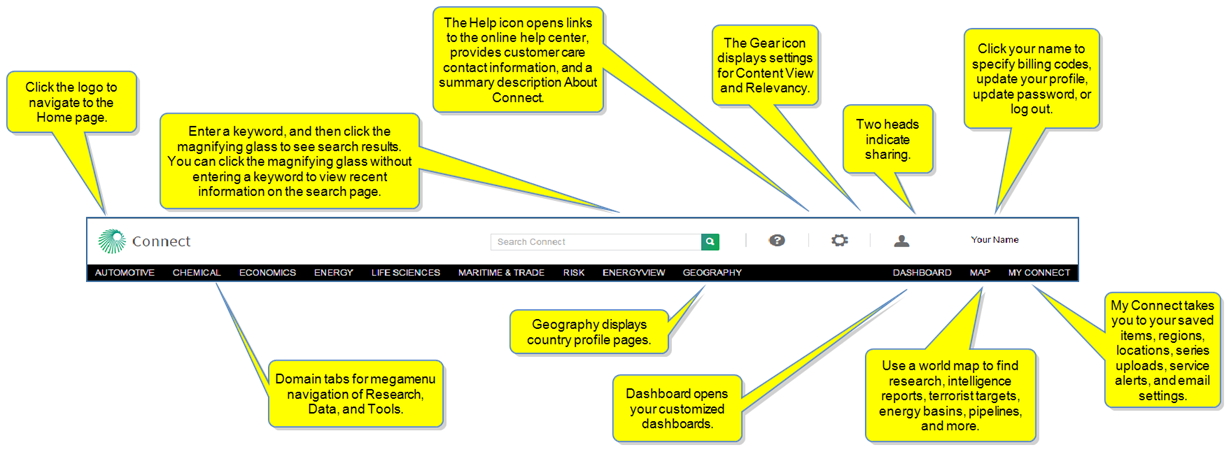
|
In this topic: |
|---|
|
Click a heading link to move down the page to the subtopic. Return to the top of the page by pressing and holding Ctrl, and then pressing Home. |
| Settings and Help features |
| Searching in IHS Connect |
| Navigating through content in IHS Connect |
| Designing a dashboard versus viewing pre-defined pages |
| Saving documents |
| Viewing abstracts |
| Tools |
Connect has been designed to provide energy, macroeconomic, and industry professionals with seamless, integrated access to subscription research through a single user interface.
Using the Connect interface, you can search for content across several domains—Chemical, Country Risk, Economics, and Energy—to review reports and research from industry leading publications and analysis from IHS Experts. Sophisticated tools allow you to customize pertinent information and project future trends and prices. Maps, charts, and tables offer unique visualization of concepts, demographics, data series, ratings, and more.
From every page in IHS Connect, you have access to IHS Connect Customer Care, Search IHS Connect, help features, settings, profile and password updates, a Log Out option, and the Menu Bar.
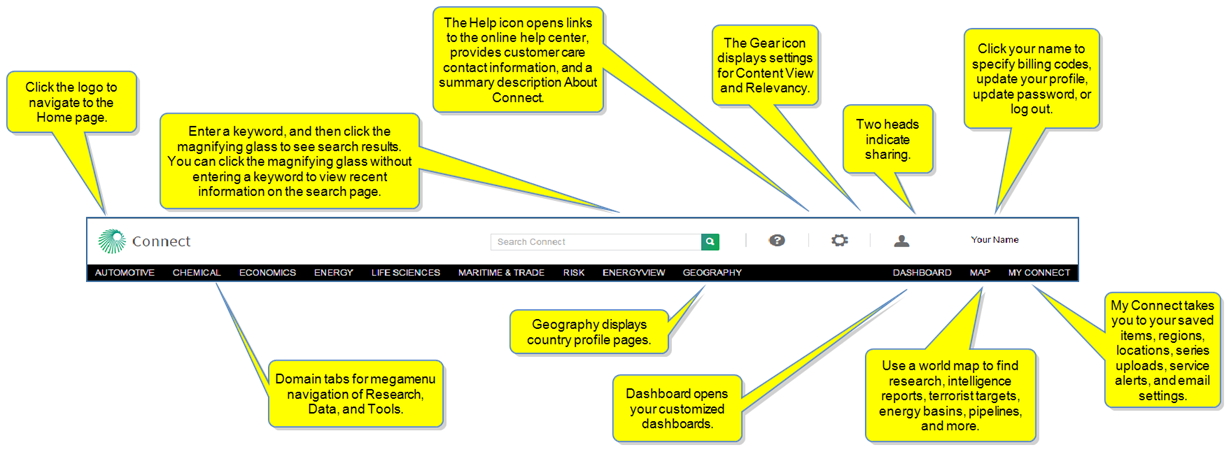
Click the Connect logo to navigate to the Home page.
Consult Help ![]() at the top of every page in Connect to find the IHS Connect User Guide in Online help format and in PDF format that you can download and / or print. Also available on this page are links to the Expert Directory, Glossary & Methodology documents, opportunities to Register for Training, descriptions and demos under Take a Tour, opportunities to download Connect to mobile apps from the App Store and Google Play, and a contact list for Customer Care.
at the top of every page in Connect to find the IHS Connect User Guide in Online help format and in PDF format that you can download and / or print. Also available on this page are links to the Expert Directory, Glossary & Methodology documents, opportunities to Register for Training, descriptions and demos under Take a Tour, opportunities to download Connect to mobile apps from the App Store and Google Play, and a contact list for Customer Care.
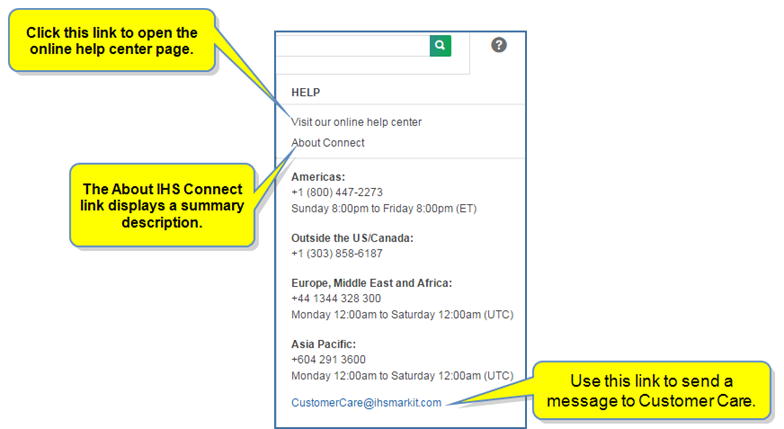
For more information about the online help center, see Getting Help.
When you click the Gear icon ![]() , settings for Content View and Relevancy are displayed.
, settings for Content View and Relevancy are displayed.
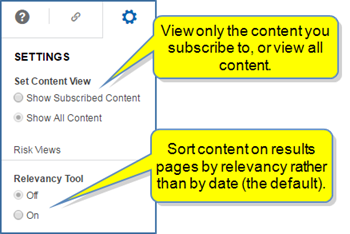
Update billing code information, your profile, or password by clicking your name to display the menu with links to these features. You can also Log Out from this menu.
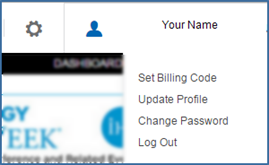
For more information about these features, see Accessing Connect.
The Search IHS Connect field and magnifying symbol appears on every page in Connect.

Start a search by entering a keyword or phrase in the Search box, or click the magnify symbol to open the Search page and view recent results to seamlessly discover all IHS information and insight available on Connect.
The Search page opens with results for your search criteria or recent results.
Search IHS Connect provides powerful, keyword-based access to all documents and data series available in Connect. You can filter search Sectors by All, Chemical, Country Risk, Economics, and Energy as well as apply filters for Geography, Content Type & Dataset, Publication Frequency, Document Format, Report Author. For more information, see Searching in Connect.
The Menu bar displays tabs for Home and megamenus for Chemical, Economics, Energy, Risk, and Energyview. In addition, the Geography tab gives you access to country profiles, Dashboard takes you to your customized dashboard page. Map opens the visual geography tool. The My Connect page displays tabs for My Saved—taking you to your saved documents, series, charts, queries, and Report Builder—My Regions, My Locations, My Series Uploads, Service Alerts, and Email Settings.



IHS Connect is fully compatible with the following browsers: Microsoft Internet Explorer, versions 9.0 and above, Firefox, versions 10 and above, Google Chrome, versions 13 and above, and Safari 5. However, for the optimal IHS Connect experience, we recommend that you use a newer version of Internet Explorer, Microsoft Edge, Firefox, Google Chrome, or Safari.
You have the option of using the Dashboard tool to create your own collection and organization of research modules in the layout you prefer, or you can find valuable information in pre-defined pages that are relevant and current on specific topics.
The Dashboard tab appears on the right of the Menu Bar.

Pre-defined pages are organized in a layout by IHS Connect to present current and relevant information on specific topics for your quick access.
The Home page provides the latest on global trends and is the starting point for your IHS Connect navigation. You can view an Announcement, Latest Research, Featured Research, Expert Analysis, Headline Analysis, Hot Topics, and a My Saved section.
Display an Editor's Abstract, Save to My Connect, and / or Share an article with a colleague by selecting one of the icons below the article. Clicking the Save icon sends the article to My Connect and allows you to keep it in your own personal list of project folders.
![]()
When you click the icon, a dialog box is displayed with links to the project already on your My Saved page. Select a project and click the link to save your article. If you want to create a new project folder, enter the name in the New project name field, and then click Create. The document will be saved to the newly created folder.
In the following example, the Save to My Connect dialog box lists the name of the article and displays a Folder field and drop down. When you click Apply, the article is saved to the folder listed. In this case, the article is saved to "Read Later" on My Connect.
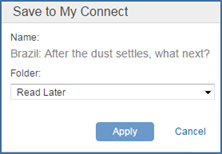
To create a new folder on My Connect, click the drop-down arrow, enter a New folder name, and then click Create.
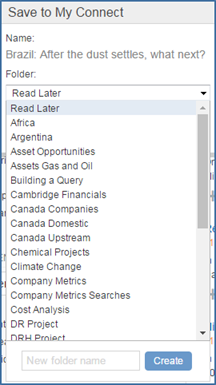
To learn more about saving articles and organizing them into folders, see How to save research .
Throughout IHS Connect, when you want to read an Editor's Abstract for an article, select the Abstract (book) icon. ![]()
![]()
When you click the icon, IHS Connect displays an Editor's Abstract.
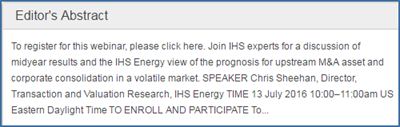
To display the full article, click the title.
Numerous tools are available throughout IHS Connect with navigation links on the domain megamenus, content pages, and in charts and tables. Learn more about all the available tools in the online help under Tools.