 by clicking the link.
by clicking the link.The Assets on the Market tool allows you to explore opportunities for investment into developing, energy industry assets by providing Significant Energy Assets on the Market (SEAM) research articles for your review. The content of the articles covers available assets on the market, potential buyers, sellers, sale prices, potential interest parties, strategies, and benefits of possible trends. Pre-defined quick searches offer articles about opportunities and reserves / resources. Latest Opportunities lists article titles and dates for quick access. You can also do an advanced search to define search criteria, and save searches for future reference.
Assets on the Market is connected to the Transaction Analysis tool to give you the flexibility of moving between the tools and comparing completed deals and transactions with opportunities and potential deals on the market. From the Assets on the Market home page you can  by clicking the link.
by clicking the link.
Note: When you save a search, it appears on the Assets on the Market page and in My Connect where you can set-up a daily or weekly alert regarding any activity on your search.
When you click Assets on the Market, the page opens with a search field where you can enter a letter or a keyword to find a project, an Advanced Search tool to create your own query, Saved Searches, Quick Searches, and Latest Opportunities. You'll also find a Go to Transaction Analysis link that allows you to toggle between the Assets on the Market tool (asset opportunities) and the Transaction Analysis tool (deals that have been made).
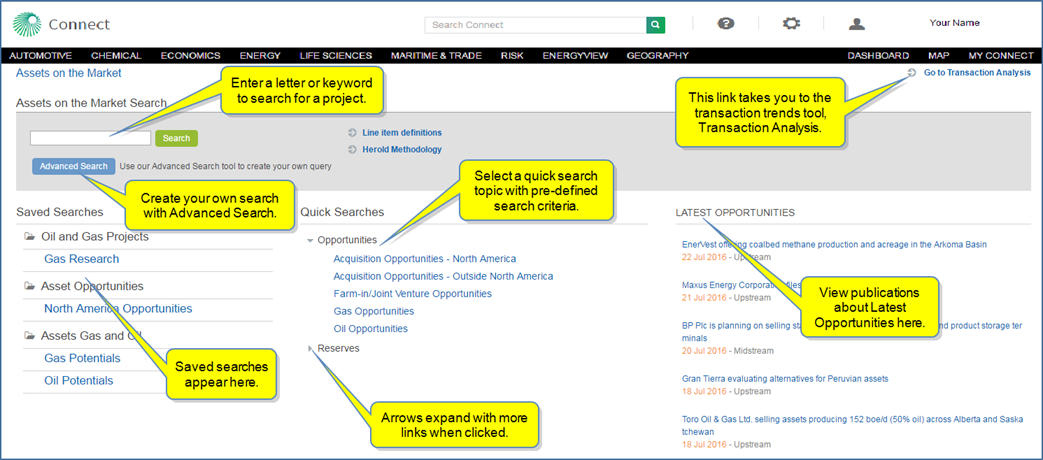
The sections below provide information about the following:
Quick Search links display details of transactions (deals) related to the title of the search. The titles of the searches are organized into categories—for example,
Energy analysts have chosen the search criteria. Results are organized in columns for easy viewing and access. The overview lists the announced transactions in descending chronological order with some detail about the sellers, type, region, segment, and the IHS Markit SEAM value. When you view search results, you can change the search criteria by clicking Refine Criteria in the breadcrumb trail.
Below the table on the results page, a chart is displayed that includes the selected (check marked) transactions.
You can change the criteria you view on the chart by selecting from the drop-down menu.
The article view provides details about the opportunity and includes Seller and Adviser information that links to the Company Profile page where you'll find more detailed information about the company(ies) . Contacts, their titles, and information are included, and modules for Sources, Related Analyst Commentaries, Related Reports, and Related Transaction Analysis are displayed on the right.
When you want to view more details for a specific project, click one of the project name links (in blue) on the results page. A scrollable article page is displayed. Navigate through the article using the links in the Table of Contents. You can also add the article to My Connect, share, export, or print the article using the article icons.
Article icons allow you to save, share, export, or print the entire article.
|
|
Add the article to a folder on My Connect. |
|
|
Share the article with another person through email. |
|
|
Export the article to PDF format. The PDF version will appear in the lower left corner of your screen. |
|
|
Print the article. |
|
|
Turn on Information icons throughout the article. Then click the icons to display line item definitions for a term, a link to more details for the term, and the Line Item Definitions linked tree. |
|
|
Turn off Information icons throughout the article. |
When you scroll to the bottom of the page, a linked name is displayed. When you click the name, the contact information for the analyst of the article becomes available.
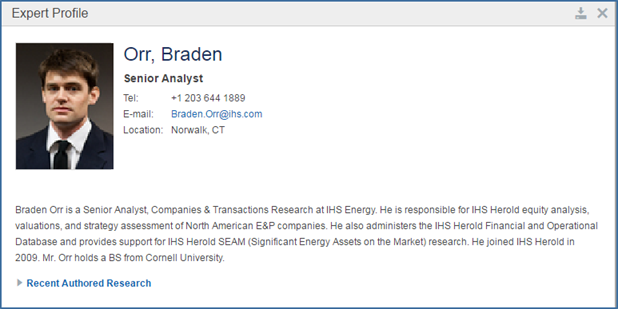
To search for a project using a keyword or the name of the project, start typing the keyword into the Search field.
Click Search to view search results.
To launch a search with your own search criteria, click the Advanced Search button.
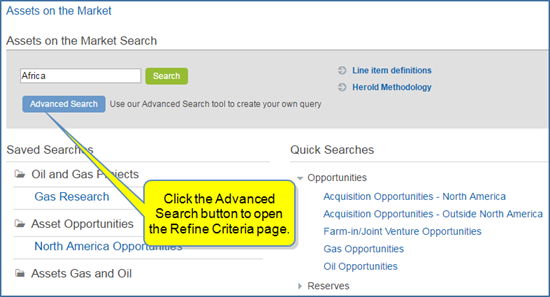
The Refine Criteria page shows you the Selected Criteria and the following tabs:
Use the options on these pages to include the criteria you want to see in search results. You can include as many or as few criteria as you prefer. You can clear all selections at any time.
You may want to export results from a Quick Search or an Advanced Search. Select Export in the upper right corner.
The Select columns to Export dialog box opens. This feature allows you to create a custom excel export.
You can customize the columns for your export by selecting a Predefined Group (All is an option), and moving Available attributes to the Selected box by clicking the right arrow ( ) or move all icons (
) or move all icons (![]() ). Arrange attributes (columns) into a custom export order by dragging and dropping into position. Then click Export.
). Arrange attributes (columns) into a custom export order by dragging and dropping into position. Then click Export.
Note: To save your custom order of selected attributes, create a My group by entering a name into the My Group Name... input box and clicking Save.
Your saved attribute group will appear under My in the Groups column until you delete it. To delete, click the X to the left of the My group name.
You may want to save individual search results. Select the Save to My Connecticon (![]() ) appearing to the right of the result on hover.
) appearing to the right of the result on hover.
The Add to My Connect box opens. Save the results to Read Later, any existing project folders, or create a new project. We'll save it to "Read Later."
The saved project is stored as a document on My Connect in the Read Later folder. While hovering over the project, you can share, copy it to another folder, or remove it from My Connect and the Assets on the Market home page.
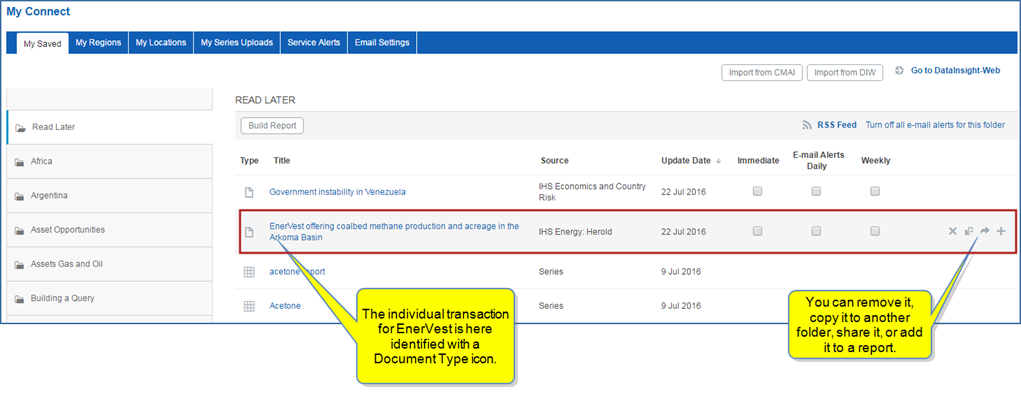
When you click the title, the article view with details is displayed.
You may want to save a Quick Search or an Advanced Search. Select Save search in the upper right corner.
The Save to My Connect dialog box opens. We'll name the search "Gas Research 2," and put it in the "Oil and Gas Projects" folder, which appears on the drop-down list for the Project field. Because we selected a folder already created on My Connect, we'll click Apply.
To create and name a new folder, enter the new information in the Name and Project fields, and then select Create.
The folder "Oil and Gas Projects" containing the "Gas Research 2" search now appears under Saved Searches on the Assets on the Market page. (Click the folder to view the search.)
It also appears on My Connect with the Transaction Analysis: Assets on the Market Query Type icon. Email alert options are available.
If you select the search while in My Connect, the search results opens on the Assets on the Market page. If you want to revise your search criteria, just select Refine Criteria in the breadcrumbs trail and make new criteria selections. After the modifications, click Search to display the new search results.
You can update the search when you refine criteria, or you can save the modifications as a new search.
The Add to My Connect dialog box allows you to Add to New or Update Existing, select a Folder and Email alerts.
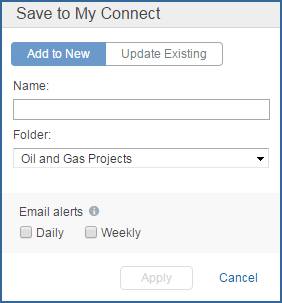
Note: You may want to save individual search results. Select the Save to My Connect icon (![]() ) appearing to the right of the result on hover. The Save to My Connect dialog box opens. Save the results to any existing project folders, or create a new project. The saved project is stored as a document on My Connect in the selected project folder. While hovering over the title, you can remove it from My Connect and the primary page for Assets on the Market, copy it to another folder, or add to a report. When you click the title, the article view with details is displayed.
) appearing to the right of the result on hover. The Save to My Connect dialog box opens. Save the results to any existing project folders, or create a new project. The saved project is stored as a document on My Connect in the selected project folder. While hovering over the title, you can remove it from My Connect and the primary page for Assets on the Market, copy it to another folder, or add to a report. When you click the title, the article view with details is displayed.
There are two places where you can delete an Assets on the Market search—on the Assets on the Market primary page and on My Connect. Deleting a search from either of these locations removes the search from Assets on the Market, My Connect, and Email Settings.
To delete a saved search from the Assets on the Market page, highlight the search and click the X.
To delete a search from My Connect, highlight the search and click the X.
Note: If you created a new folder for the search, and you want to delete it, highlight the folder in the left pane of My Connect, and then click the X.